Table of Contents
Install PyMOL on Windows
If you are on Ubuntu, installing PyMOL is as easy as sudo apt-get install pymol. Unfortunately, almost all students in my medicinal biochemistry course use Windows as their OS (why?!). This page contains a “followable” set of instructions to install PyMOL on Windows. Note that you could use the PyMOL installation from Schrodinger, but you need a paid licence for that (yuck!).
Installing the Python Interpreter
So, first we a Python interpreter. PyMOL is written in the Python programming language, hence you need this to run PyMOL.
- Download Python 3.9.2 (the minor version - the last number - may change) from the Python website (the file you want is under in link
Windows installer (64-bit)). - Run the downloaded file and select the customized installation. Select the
Add Python 3.9 to PATHat the bottom. Leave everything as is (pressNexton the first screen), with the exception of the install location. Set the install location as shown toC:\Python39.
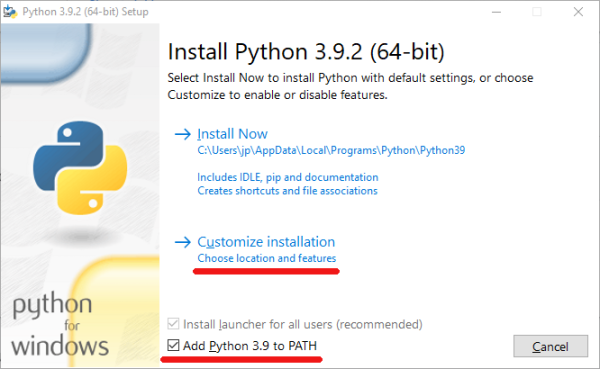
Downloading PyMOL
PyMOL is a complex bit of software, but someone has assembled it to work on Windows for us (thanks Christoph Gohlke!).
- From the Pymol-open-source section on the Gohlke page, download the file
pymol‑2.4.0‑cp39‑cp39‑win_amd64.whlin directoryC:\pymol_installation. You need to create this directory first from Windows Explorer. - Under the same section, PyMOL, on the Gohlke page, also download the file
pymol_launcher‑2.1‑cp39‑cp39‑win_amd64.whlin directoryC:\pymol_installation.
You should now have two files in your C:\pymol_installation directory.
Installing PyMOL (and its Dependencies)
- Open a Command Prompt. Search for the Command Prompt, right-click and click on Run as administrator option.
- In the command prompt execute
pip install wheel. - Go to the PyMOL installation directory
cd \pymol_installation - Run the command
pip install pymol‑2.3.0‑cp37‑cp37m‑win_amd64.whl - Run the command
pip install pymol_launcher‑2.1‑cp37‑cp37m‑win_amd64.whl
Running PyMOL
To run PyMOL you just need to type pymol in the Command Prompt. Alternatively, browse your C:\Python39\Scripts directory, right-click on the file pymol.exe and select the option Send to followed by Desktop (create shortcut). You can now access PyMOL by clicking on the PyMOL icon on your desktop.
Get in touch if you have any problems.
